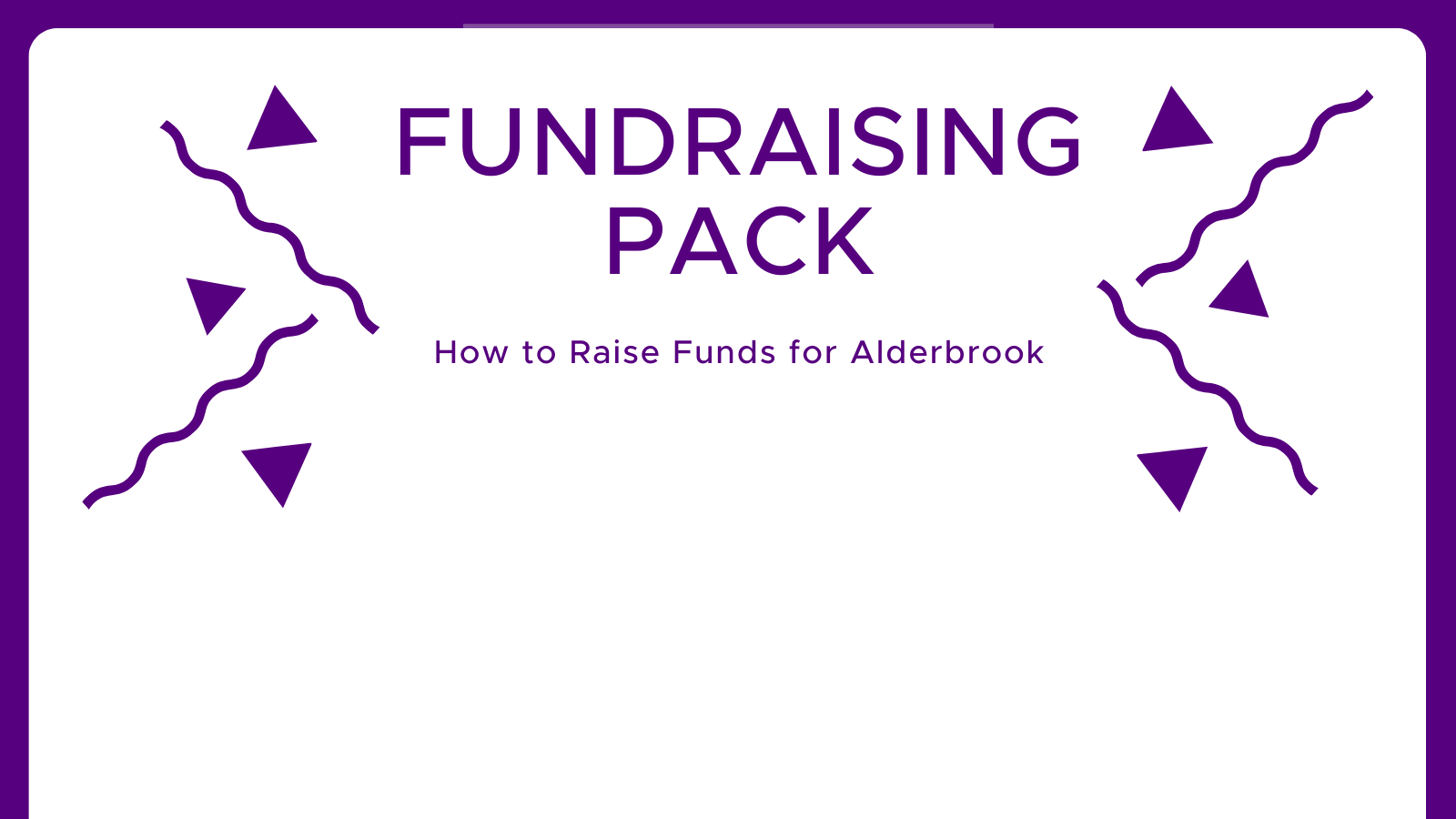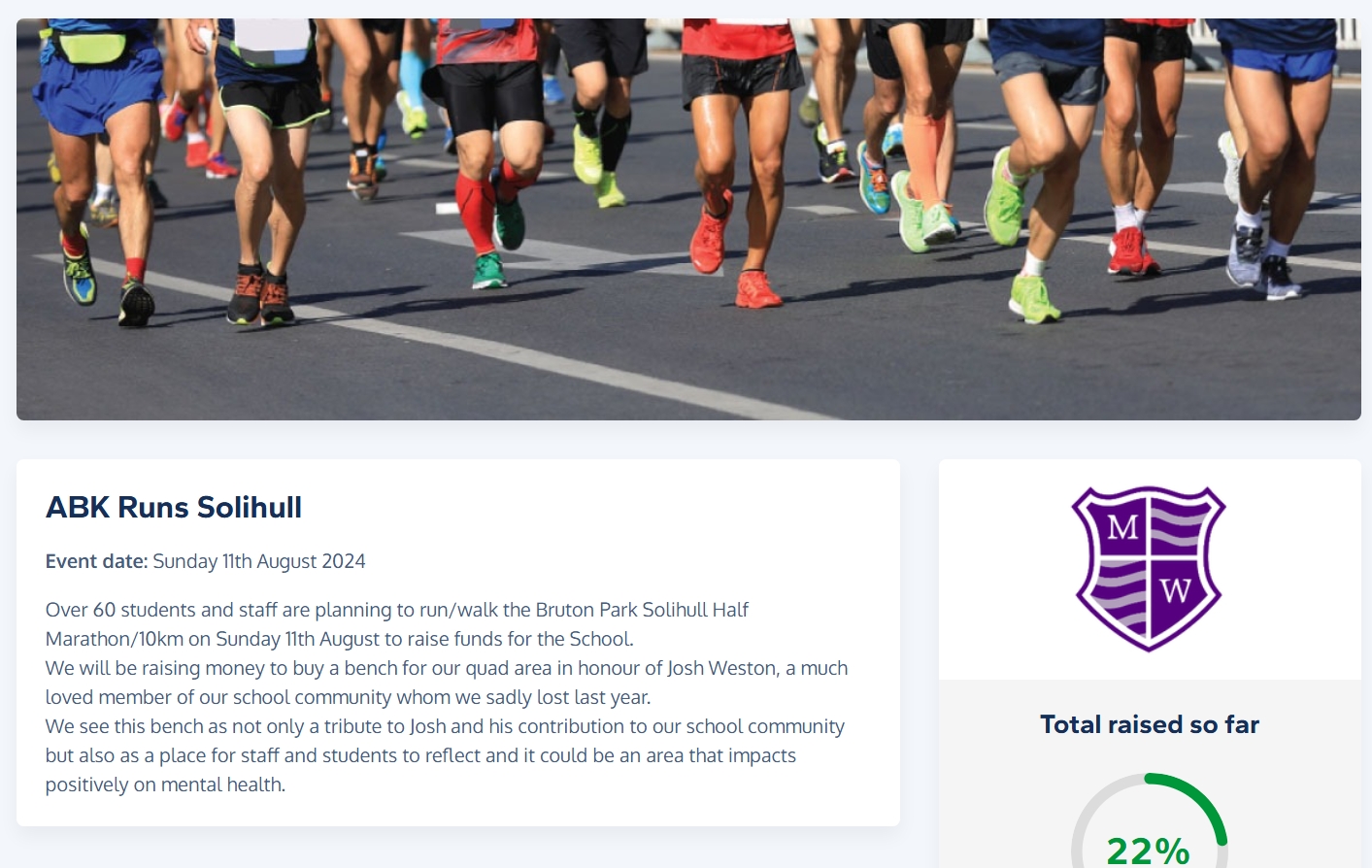Fundraising For Marjorie Willis

Fundraising Ideas and Guides
Fundraising Pack
We have put together a fundraising pack which contains some fundraising suggestions.
As well as some ideas on what to do, we suggest how you can plan and organise your activity.
Click the image to download the pack.
Fundraising Ideas
There are a lot of ideas in the fundraising pack, along with how to get your event organised.
The most successful events so far have included:
- Tough Mudders
- Solihull Fun
- Staff Triathlon
- Quiz Nights
Taking Part in an Event?
Are you someone who enjoys a challenge!
If you run, cycle, swim or like getting muddy then we would appreciate it greatly if you would consider fundraising for Alderbrook school with Marjorie Willis at the same time.
The easiest way to do this is to have your own event fundraising page, linked to Marjorie Willis.
We are happy to support you as you support us, so do get in touch.
Set Up your own Fundraising Page
Thankyou
A big thank you for considering fundraising for Alderbrook School with Marjorie Willis.
Having your own donation page with the information about your event or activity is a good way to help your sponsors follow what you do.
The slideshow is a brief guide on how to set up and update your personal donation page with Give as You Live Donate.
It is easy to set up and supports donations by Card, PayPal, and Bank Transfer.
(There is a £5 minimum donation. If this is an issue then get in touch).
Give as You Live
This is our recommended solution – it is easy to set up – Just follow the steps below.
- Sign up to Give as you Live. They just need your email address.
You can also raise funds at no cost with your online shopping. - Click the Create a Fundraising Page link at the top of the page.
- It asks if you are taking part in an organised event.
- Select Yes if it is a well known event and find it in the list.
- Otherwise Select No and Continue
- Next choose the Charity – Select Marjorie Willis if shown. Otherwise enter ABK and search, then select Marjorie Willis, then click Support Us.
- On Your selected Charity Popup, click Continue
- The next set of pages starts with Tell us a bit about your page here, you enter the details for your fundraising page.
Copy the link to your Fundraising page and share it with your Family and Friends.
You can always return and update the page, or add updates and photos.
If you need help or want us to set it up for you then do get in touch.
Promoting your event
You can promote it yourself by using the sharing buttons on the page.
We can also promote it via the charity website and social media.
If associated with school, we can include it in school communications.
We may be able to provide Tee or sports shirts with the charity details on.
(We will need size information and enough time to get it ordered).
Contact us
You can email us at enquiries@mwef.org.uk
We are happy for you to speak directly with us.
Roger Leitch on 07508790187 Or Tim Stent, if in Alderbrook school.
We can set up your donation page for you as well as Online ticket sales.